GDES 73 - Digital Photography Online - Weekly Instructions
Spring 2013
- All video tutorials and lectures can be seen at
http://streaming.missioncollege.org/mgarrett/
media/gdes73_videos/gdes73online_videos.htm
- Make sure you have quicktime installed(get it here)
- Check due dates on the calendar and turn in files in Angel
- All Kelby book related files can be downloaded from http://www.kelbytraining.com/books/cs5/
- If you have general questions, ask them in the discussion forum in the lessons folder in Angel.
- Here is a link to a pdf of the entire Photoshop CS5 help file as a PDF.
Week 1 (Jan. 28) Instructions:
- Watch the video orientation. The link to all video lectures is near the top of this page.
- Take the Opening Day Survey in the Week 1 Folder in angel.
- Watch the video on Camera Features.
- Read Ch. 1 in Digital Photography: Essential Skills.
- Check out these sites for camera suggestions
- Watch the video about Flickr.
- Join Flickr group http://www.flickr.com/groups/gdes73_online_spring2013/
- Sign up for Flickr.
- Go to the link for the group above and click join this group.
- There are no files to turn in this week, but check the calendar for due dates.
Week 2 (Feb. 4) Instructions:
- Read Ch. 3 in Digital Photography: Essential Skills.
- You can take a look at Ch. 2 as well, but we will be using Adobe Bridge for a while. We will look at Lightroom later.
- Watch the video about exposure (the link to all video lectures is near the top of this page).
- Watch the video on downloading and Importing with Adobe Bridge.
- Watch the video on creating PDFs and Web Galleries in Adobe Bridge.
- Assignment 1 - First Shots - Practice Assignment:
- Go outside and shoot portraits of one person
- Try out manual controls if you have them, and if you know how to use them. Don't worry if you don't. We will go over them later.
- Try some images posed and some candid
- Try some images with the subject looking into the camera, and some not
- Try some close-ups and some wider, full length shots
- Try some with flash and without flash
- See example 1 here
- See example 2 here
- Shoot at least 30 images
- The examples have 30 images or so. You will only turn in 10.
- Download with bridge(watch the video tutorial)
- Pick your 10 best images
- Create a web photo gallery from your 10 best images only(watch the video tutorial on creating web galleries and see some instructions here). Make sure to use the html gallery template, not a flash template(see image below).

- Also make sure to use these settings in the appearance settings in Adobe Bridge when you export your web gallery.
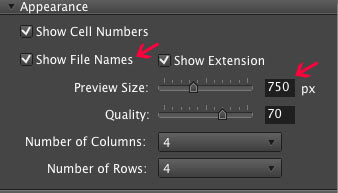
- To turn in assignments with multiple files or folders, it works best if you put all files in a folder and zip the folder. To zip a folder on a PC, create a folder and put the files needed in it, then right click, select "send to," and finally "compresses (zipped) folder." On a mac, control click or right click on the folder and select compress.
- Drop your zipped file in the Assignment 1 drop box in angel. Check the calendar for due dates.
Week 3 (Feb. 11) Instructions:
- Please take this survey so we can better plan our class schedule.
- Watch the video on camera controls on compact cameras
- Watch the video on camera controls on DSLR cameras
- Watch the video on image processing and renaming files
- Watch the Joel Meyerowitz video on street photography
- Assignment: Take Quiz 1 in angel which covers the reading and videos covered so far
Assignment 2 - Location Scout - Main Assignment:
Act as a location scout for a movie and document 1 indoor scene and 1 outdoor scene with 5 quality images each. So, you should be showing 2 different locations. Don't worry about people yet. Pay close attention to framing, composition and exposure. Change your perspective. You can turn around, get low, point up or down, etc. Make sure you get 10 images that you like. Always make sure to shoot new, original images for each assignment. Please do not turn in old images that may fit the assignment. Download examples here.
- Think about the camera settings for each shot(if your camera has manual controls).
- f-stop(aperture)
- shutter speed
- ISO
- shooting mode(manual, aperture priority, etc.)
- general focal length(wide angle, normal or telephoto)
- These terms are in your reading and on the terms page.
- Experiment with the controls you do have on your camera.
- Experiment with different angles, focal lengths, f-stops(If possible) and shutter speeds(If possible).
- Make sure to shoot at least 1 image using each of the following settings(if your camera allows it).
Check out page 443 of Digital Photography: Essential Skills, and the terms page for a description of some of these exposure modes.- aperture priority
- shutter priority
- manual exposure
- manual focus
-
To Turn in:
- Resize your images to a maximum dimension of 800 pixels wide or 800 pixels high(watch the video on image processing) and save them as jpegs with a quality setting of 7.
- If you don't resize to this size, angel might not upload the file.
- Make sure your images are named like this:
firstname_lastname_assign2_datecreated_imagenumber.jpg- Watch the video on image processing to rename files quickly
- Use your own name and date of course.
- Make sure your name is on each image.
- Put your 10 images only in a folder named mark_garrett_assign2(use your name), zip the folder and drop them into the Angel drop box for the assignment.
- Post your favorite indoor shot and your favorite outdoor shot to your flickr account and add them to the group page:
- http://www.flickr.com/groups/gdes73_online_spring2013/
- Check out other students' images after the due date on flickr.
- Post comments on other students' images in Flickr
Week 4 (Feb. 18) Instructions:
- Read Ch. 4 in Digital Photography: Essential Skills
- Review the terms page
- Watch the video on what makes a good photo
- Watch the video on Adobe Bridge introduction
- Assignment: Complete the Camera Survey Assignment in angel
- Make sure to answer all the questions, using your camera manual when you need to. If you don't have your manual, you can usually download it.
- Assignment 3: Collect 5 photos from a photographer of your choice, and comment on images posted by others. They can be the work of any kind of photographer(commercial, artist, photojournalist, etc). The work can be straight or manipulated. To Turn in:
- Resize your images to a maximum dimension of 800 pixels wide or 800 pixels high(watch the video on image processing) and save them as jpegs with a quality setting of 7.
- If you don't resize to this size, angel might not upload the file.
- Make sure your images are named like this:
photographersfirstname_photographerslastname_assign3_datecreated_imagenumber.jpg- Watch the video on image processing to rename files quickly
- Upload your 5 images only to the dropbox for the assignment. Do not zip the files this this time, so other students can see them more quickly. Upload the images as 5 separate files with your submission.
- Take a look at the images posted by others for assignment 3. They should all be visible to you. Respond to my post in the discussion board called Comments on Assignment 3 Photographers, and talk about the photos posted by someone else. Talk about why you like the images of a certain photographer, or why you think the images are interesting or significant.
Week 5 (Feb. 25) Instructions:
- Read Ch. 5 in Digital Photography: Essential Skills
- Watch the video about depth of field
- Watch the video about focal length
- Read the files on thinking about photos and the file on critique proceedure.
Assignment 4 - Main Assignment - Shutter speed and depth of field:
Shoot photos exploring the effect of shutter speed and changes in depth of field.
- You should have images with a slow shutter speed, like 1/15 second, and a fast shutter speed, like 1/500 second.
- They can be of the same scene, or even the same exact composition, just with different shutter speed settings.
- You should also have some images where you used a small aperture, and some with a large aperture.
- These can also be of the same scene or composition, with different depths of field evident in the shots.
- If you do not have direct control of shutter speed and aperture, like on a point and shoot, try to use the controls you do have, like scenes, or factors like the distance to your subject to change the depth of field. Some scenes, like sports for example, might use a faster shutter speed. You will need to experiment. Use your manual to figure out the effect of different scene settings.
- Make sure to look at examples here.
Turn in exactly 5 images that show different shutter speeds and exactly 5 images that show different depth of field.
Please shoot new images for all assignments. Do not turn in old images you have taken previously.
-
To Turn in:
- Resize your images to a maximum dimension of 800 pixels wide or 800 pixels high(watch the video on image processing) and save them as jpegs with a quality setting of 7.
- If you don't resize to this size, angel might not upload the file.
- Make sure your images are named like this:
firstname_lastname_assign4_datecreated_imagenumber.jpg- Watch the video on image processing to rename files quickly
- Use your own name and date of course.
- Put your 10 images only in a folder named firstname_lastname_assign4(use your name), zip the folder and drop them into the Angel drop box for the assignment.
- Check the calendar for Due dates.
Week 6 (March 4) Instructions:
- Read Ch. 6 in Digital Photography: Essential Skills
- Watch the video about scanning
- Watch the video on white balance
- Read the file tips for photographing people with natural light located here. and More Tips for Portraits located here.
- Watch the Garry Winogrand video
- Assignment: Take Quiz 2 in angel which covers the reading and videos
Assignment 5 - Main Assignment - Object photos:
Photograph a chair or other similar object. Don't use a chair unless you have no imagination. Be as creative as you can.
You can move the object, change the lighting, etc. Think about all the options you have with 1 subject. Shoot at least 40 images total. Select your 20 best, then select your 5 best images. They can be manipulated or straight. See Examples Here.
- To Turn in:
- Resize your 20 best images to a maximum dimension of 700 pixels wide or 700 pixels high(watch the video on image processing) and save them as jpegs with a quality setting of 6.
- If you don't resize to this size, angel might not upload the file.
- Make sure your images are named like this:
firstname_lastname_assign5_datecreated_imagenumber.jpg- Watch the video on image processing to rename files quickly
- Turn in as a folder of 20 files, with your 5 selects(best of the best) in an inside folder.
- Zip the folder and put the file in the drop box in angel.
- Post your 5 selects to your flickr account and add them to the group page:
- http://www.flickr.com/groups/gdes73_online_spring2013/
- Post your opinions on at least 2 images of your classmates on Flickr.
-
For help, consider the following list of characteristics of images:
- Composition
- Framing
- Focus/depth of field
- Light
- Contrast
- Color
- Point of emphasis
- Line
- Shape
- Texture
- Balance
- Point of view
- Motion
- Perspective
Week 7 (March 11) Instructions:
- Read Ch. 7 in Digital Photography: Essential Skills
- Write a post about something interesting you learned from Ch. 7, and post it as a reply to my post in the discussion forum called "Post on Ch. 7 here". Also, comment on at least one other person's post.
- Watch the video on Visual Weight/Point of Emphasis
- Watch the video on Introduction to Camera Raw
- Assignment 6: Go through Chapters 1-2 of the Adobe Photoshop CS5 Book for Digital Photographers by Scott Kelby (The Kelby Book from now on).
Follow the proceedures for "Fixing Backlit Photos by Adding Fill Light" on pages 40 and 41 of the book. Save the edited file with the brighter rocks as a jpeg and drop it into the Assignment 6 folder. The original starting file can be found here: http://www.kelbytraining.com/books/cs5/ under Chapter 2 – WWF: The Essentials of Camera Raw.
Week 8 (March 18) Instructions:
- Read Ch. 11 in Digital Photography: Essential Skills for tips on photographing people.
- Assignment: Go through Chapter 3 of the Adobe Photoshop CS5 Book for Digital Photographers by Scott Kelby. I will not collect these finished files, but you do need to know the material. You can download all files for the Kelby Book here.
- Assignment 7: Watch the video on Correcting a scanned image. Recreate the image in the video by following the same proceedure. The original starting file is here. After you are done, save the file as a jpeg and drop it into the assignment drop box in angel.
Week 9 (March 25) Instructions:
- Watch the video on Online photo editing with pixlr.com
- Watch this video on shooting portraits with bounce
- Watch the Video - Richard Avedon: Darkness and Light (1/9)
- Make sure you have read tips for photographing people with natural light located here. and More Tips for Portraits located here. They will help with the portrait assignment.
- Assignment: Take Quiz 3 in angel which covers the reading and videos
Do 2 outdoor portrait series' of 2 different people.
Read Ch. 11 in Digital Photography: Essential Skills, and the tip sheets from this week listed above, for more tips on photographing people.
Series 1:
One series will be of someone you know. The images can be posed or candid.
Series 2:
The second series is of someone you don't know very well or at all. A friend of a friend or acquaintance would work well, or approach someone who looks interesting to you and ask to take their photograph. It could be at an event, a park, on the street, etc. You can tell tell them it's for a school assignment, which can help if they are suspicious of your motives. You can have them look at the camera, or you can capture the person as they are performing an activity or interacting with others. PArt of the challenge here for you is working with and talking to someone you don't know very well. Try to fill the frame with relevant information, not a lot of irrelivant background.
For both series, try to portray the subject's character. Shoot at least 20 images of each person, probably more if possible. Lighting can can be natural or artificial, but try to use the ambient(existing) light as much as possible. You can use flash if necessary to supplement the existing light(fill flash). Watch this video for tips on fill flash.
Download examples from the portrait assignment here.
To Turn in(Please read carefully):
- Pick the 5 best images from each session, 10 images total and resize your images to a maximum dimension of 800 pixels wide or 800 pixels high(watch the video on image processing.)
- Save them as jpegs with a quality setting of 7.
- Make sure your images are named like this:
firstname_lastname_assign8_datecreated_imagenumber.jpg- Watch the video on image processing to rename files quickly
- Make sure your name is on each image.
- Put only your 10 best images in a folder, zip the folder and drop them into the drop box for the assignment.
- Also, post your best 4 images, 2 for each subject on Flickr.
Add them to the group(http://www.flickr.com/groups/gdes73_online_spring2013/) and tag them portraitassignment(all 1 word).
You can add tags near the bottom right of the page when the image is open in Flickr. - Post your opinions on at least 2 images from your classmates on Flickr.
Spring Break! April 1-5. Take it easy.
Week 10 (April 8) Instructions:
- Read Ch. 10 and 12 in Digital Photography: Essential Skills
- Work through the exercises in Chapter 4 in the Kelby Book. I will not collect the finished files, but you do need to know the material.
- Watch this video on using flash to fill shadows(fill flash)
- Watch the video on selecting Follow along with the video using the files located here.
- Read the web page on History of compositing
- Assignment 9: Watch the video on creating Frankenfaces. Create your own Frankenface by photographing 2 people and combining using the techniques in the video. Make sure you photograph the 2 people in exactly the same way, so they will combine easily, similar to the images in the demo video.
- To turn in:
- After you are done combining the faces, save your file as a PSD file.
- Then, reduce the image size to 1000 pixels on its longest side. You can do this by going to the image menu in photoshop and choosing image size, and then changing the pixel dimensions at the top. Make sure resample image and constrain proportions are checked at the bottom of the dialog box.
- Save this as a new PSD file with layers(so you don't lose your original).
- Drop the smaller psd file into the assignment drop box in angel.
- Use Save As to save a jpeg version of your file
- Post your jpeg image to your flickr account and add it to the group page:
- http://www.flickr.com/groups/gdes73_online_spring2013/
- Tag the image with "frankenface"
- Post comments on at least 2 other students' Frankenface submissions in Flickr
- Have Fun!
Week 11 (April 15) Instructions:
- Watch the video on refining selections. Follow along with the video using the bear and dune files located here.
- You can also watch the Adobe.tv video on refining edges
- Assignment 10: Watch the video on compositing with shadows(with the priest). Recreate the image in the video by following the same proceedure. The original starting files are here. After you are done, save the file as a PSD file with layers and drop it into the assignment drop box in angel.
Start Assignment 12 - Main Assignment - Compositing:
Make 2 different composite images(not faces) on the subjects of your choice, with at least 1 being as believable as possible. Use at least 2 original(shot by you) images in each composit. Try to match lighting, color, f-stop, focal length, etc when shooting your original files to make the final images blend more realistically. Turn in as as a layered photoshop file(PSD) with a maximum dimension of 1500 pixels wide or 1500 pixels high. You can go to the image menu in photoshop and select image size to resize. Change the pixel dimensions at the top of the dialog box. Make sure resample image and constrain proportions are checked at the bottom of the dialog box. Download compositing assignment examples here.
- Requirements:
- Make sure you turn in 2 completely different final images that were made by combining 2 or more images for each final image.
- Make sure to shoot new photos for each final image. Do not use old photos or found images.
You get 2 weeks for this assignment. Assignment 11 will be posted next week, so check the calendar for due dates.
Week 12 (April 22) Instructions:
- Take a look at Ch. 8 in the Kelby Book on HDR.
- Watch the video on Shooting and processing HDR(High Dynamic Range) images.
- Watch the video on Blending Modes and Blend if Sliders. It can help with Assignment 12. Follow along with the video using the files located here.
- Finish Assignment 12(See Above). Check the calendar for due dates.
- Assignment: Take Quiz 4 in angel which covers the reading and videos
Assignment 11 - Main Assignment - HDR:
Shoot bracketed images of 2 high contrast scenes and create HDR images from them using Photomatix and/or Photoshop. Make 1 realistic version of each scene and 1 painterly/hyperreal version of each for a total of 4 final images. Download HDR assignment examples here. Check the calendar for due dates.
-
To Turn in:
- Turn in your 4 final images and your original bracketed shots that you used when making the final images.
- Put your final images into a separate folder.
- Resize all images to a maximum dimension of 800 pixels wide or 800 pixels high(watch the video on image processing) and save them as jpegs with a quality setting of 7.
- If you don't resize to this size, angel might not upload the file.
- Make sure your images are named like this:
firstname_lastname_assign11_datecreated_imagenumber.jpg- Watch the video on image processing to rename files quickly
- Use your own name and date of course.
- Put your images in a folder named mark_garrett_assign11(use your name), zip the folder and drop them into the Angel drop box for the assignment.
- Post your 4 final images to your flickr account and add them to the group page:
- http://www.flickr.com/groups/gdes73_online_spring2013/
- Tag the images with "hdr"
- Check out other students HDRs in Flickr and comment on at least 2 images from other students
Week 13 (April 29) Instructions:
- Take a look at Chapters 4 of the the Kelby Book. It cover a bit more camera raw.
- Watch the video on color correction. It covers some of the material from Ch. 6 of the Kelby book. Follow along with the video using the files located here.
- Work through the exercises in Chapter 7 in the Kelby Book. It covers converting images to black and white. The files can be found on the book website(http://www.kelbytraining.com/books/cs5/). I will not collect the finished files, but you do need to know the material.
- Assignment
13: Create a Black and white image from a color image. After going through Chapter 7 in the Kelby book, use the techniques on a color image of your own and convert it to black and white. Save the before and after versions as JPEGs with a maximum dimension of 800 pixels wide or 800 pixels high with a quality of 7, and drop the 2 files into the assignment drop box in angel. To save a single image as a jpeg, you can go under the file menu in photoshop and look for save as, and change the file type to jpeg. Post your black and white image to your flickr account and add it to the group page:
- http://www.flickr.com/groups/gdes73_online_spring2013/
- Tag the images with "blackandwhite"
- Check out other students images in Flickr and comment on at least 1 image from another student
Do a series of photos on the subject of your choice with 10 quality images. Each image should able to stand on its own, as well as work as a group with the other images. Download assignment examples here. Check the calendar for due dates.
-
Examples:
- Tell a story with images
- Document someones life or an event
- Create a series of landscapes with a common theme or style
- To Turn in:
- Resize your 10 images to a maximum dimension of 800 pixels wide or 800 pixels high(watch the video on image processing.)
- Make sure your name is on each image.
- Save them as jpegs with a quality setting of 8.
- Put only your 10 images in a folder, zip the folder and drop them into the drop box for the assignment.
- Post your 10 Final Project images to the flickr group and tag with gdes73finalprojectspr13
Week 14 (May 6) Instructions:
- Watch War Photographer - James Nachtwey
- Watch the video on shooting and processing panoramas.
- Assignment 14: After watching the video on Panoramas. Create your own panorama by using the proceedure in the video. After you are done creating the image, resize to 1500 pixels wide and save the file as a JPEG with a quality setting of 7. After you are done converting, drop it into the assignment drop box in angel. Download Pano Tips here.
- Post your panorama image to your flickr account and add it to the group page:
- http://www.flickr.com/groups/gdes73_online_spring2013/
- Tag the images with "panorama13"
- Check out other students images in Flickr and comment on at least 1 image from another student
- Watch this video on shooting with studio strobes and classic lighting styles
- Continue work on Final Project. Check the calendar for due dates.
Week 15 (May 13) Instructions:
Week 16 is also posted below
- Finish Final Project(See above)
- Post your 10 Final Project images to the flickr group and tag with gdes73finalprojectspr13
- Watch the video on Retouching (the files used in the video are here)
Assignment 15 - Extra Credit : Retouch 2 portraits from your portrait assignment using the techniques in the video. If you would like to shoot new, close-up portraits to use, that's OK. Do not use the files from the video. Resize your images to a maximum dimension of 800 pixels wide or 800 pixels high and save as jpegs with a quality of 8. Turn in the 2 before images and 2 after images into the drop box in angel. - Watch the video on Lightroom
- Assignment 16: Critique 1 image from the Final Project of another student. After the due date for the Final Project, go into the drop box for the final project and evaluate one image from another student in the class using the file gdes73online_photo_critique_assignment1.doc (Download here). Critique the persons submission who is in the folder below yours. If you are at the bottom of the list, do the person's at the top. Fill out the form following the instructions on it, and drop it into the drop box in angel. All files will be visible to all students, so you can see the critique done on your image.
The Final Exam
- The Final Exam will be taken on Angel at 9pm Thursday, May 23. Let me know if you cannot take it at that time.
- There are 60 questions.
- The questions are multiple choice, multiple answer and true false.
- The questions will cover information found in the videos, exercises and files used throughout the course.
- Pay special attention to the videos starting in week 13.
- Also make sure to review this page on terms here:
https://www.garrettmedia.com/mission/gdes73/gdes_073_terms.htm - Login to Angel at 9PM and look under the lessons tab for the exam.
- You have 2 hours to complete the exam.
- Do not use the save button if visible.
- Click the submit button only when you are finished.
Week 16 (May 20) Instructions:
- Finish Assignments 15 and 16.
- Any late assignments must be turned in by May 24.
- Take the class exit survey under the lessons tab for more extra credit.
- Take the Final Exam.
- Thanks for taking the class, and I hope you enjoyed it.
- Take a look at our Degrees and Certificates under the Programs link on the GDES Website. We have classes on Dreamweaver, 3D, Photoshop, video, motion graphics and more.
- Make sure to like our facebook page at http://www.facebook.com/missioncollegedesign. I may post some of your images there!
The Final Exam
- The Final Exam will be taken on Angel at 9pm Thursday, May 23. Let me know if you cannot take it at that time.
- There are 60 questions.
- The questions are multiple choice, multiple answer and true false.
- The questions will cover information found in the videos, exercises and files used throughout the course.
- Pay special attention to the videos starting in week 13.
- Also make sure to review this page on terms here:
https://www.garrettmedia.com/mission/gdes73/gdes_073_terms.htm - Login to Angel at 9PM and look under the lessons tab for the exam.
- You have 2 hours to complete the exam.
- Do not use the save button if visible.
- Click the submit button only when you are finished.