GDS 45 • Images
Comparing the file formats
| Typical Image Types Used | |||
|---|---|---|---|
| jpg/jpeg | gif/giff | png | WebP |
|
|
|
|
|
|
 |
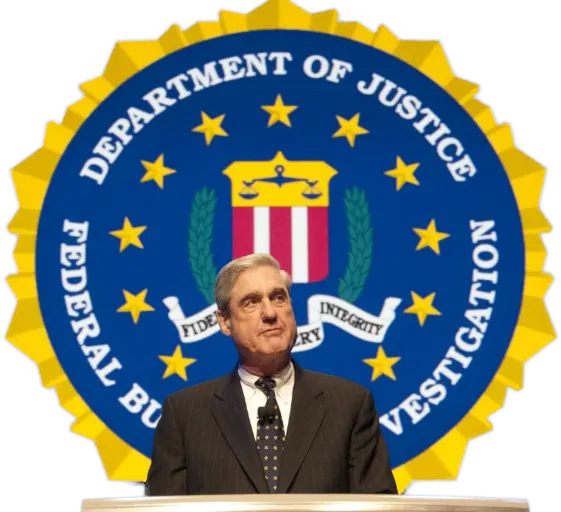 |
| Less Common Image Types(although that could change) | ||
|---|---|---|
| Data URIs | SVG | Canvas |
|
|
|
|
||
These are the palettes you might use to optimize a gif.
Local (Perceptual)Creates a custom palette by giving priority to colors for which the human eye has greater sensitivity.
Local (Selective)Creates a color table similar to the Perceptual color table, but favoring broad areas of color and the preservation of web colors. This option usually produces images with the greatest color integrity.
Local (Adaptive)Creates a palette by sampling the colors from the spectrum appearing most commonly in the image. For example, an RGB image with only the colors green and blue produces a palette made primarily of greens and blues. Most images concentrate colors in particular areas of the spectrum. To control a palette more precisely, first select a part of the image containing the colors you want to emphasize. Photoshop weights the conversion toward these colors.

